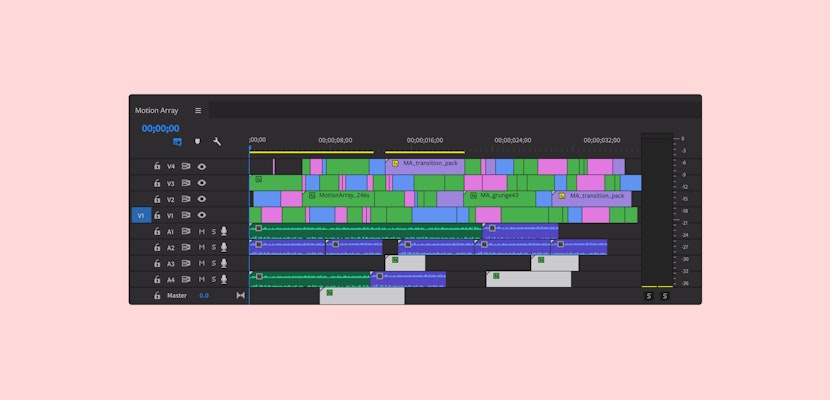We do a lot of tutorials on video editing here at Motion Array. Usually on specific effects, techniques, or general tips to help your project look better. A lot of times we focus on the things you should do. Today, we’re gonna focus on the things that you should stay away from!
Summary
3 Beginner Editing Mistakes to Avoid
We’re gonna focus on 3 beginner video editing mistakes to avoid at all costs. If you fall into any of these, your project runs the risk of immediately being labeled as an amateur or poor quality. So let’s jump into it!
1. Avoid Harsh Cuts
Nothing takes you out of the groove of a video faster than a harsh cut. So how do you avoid it? A harsh cut can take on a couple of different forms, but typically this happens when the audio and video cut to a different section or a different take in a way that draws attention to the cut itself. It reminds you that you’re watching a video, you don’t want that.
Part of the problem is that the video cut, and audio cut, are happening at the same time, so all of the focus is on the place where the change happens. It’s sort of like if you did a magic trick, but you told the audience to focus on the place where you were making the trick happen.
Not the best, but the solution is actually pretty simple!
One quick fix is to simply offset where the video or audio cuts happen. You can do this by using the rolling edit tool using the shortcut key ‘N’. Then drag the cut in either direction to make the two cuts happen in different locations. Depending on which direction you choose, you’re probably either creating an L cut or a J cut.
We actually did a video all about L and J cuts, so if you want to go in-depth with this topic, check out this tutorial here!
2. Bad Slow-Mo
Have you ever seen a fun slow-mo shot that makes you think! Cool! I want to do that! But then you try to make something yourself and instead it looks sort of terrible. It’s choppy and doesn’t really look good. It’s easy to spot and easily ruins the vibe of your video. But thankfully it’s also pretty easy to fix. So what’s the problem? Well, the problem typically is that your frame rate is too low for you to turn it into slow motion.
Unless you have a camera that has a dedicated slow-motion functionality, there’s a high likelihood that what you’re going to be doing is taking footage that plays at normal speed, and slow it down in editing by dropping the speed. To understand this more, we’re going to be using two terms. Captured frame rate and resulting frame rate.
The captured frame rate is the number of frames per second that your footage is captured through your camera. There are a lot of different standards like 23.976fps, 24fps, 25fps, 30fps, 50fps, 60fps, 96fps, 120fps, etc.
While the resulting frame rate is the functional number of frames being seen every second after you’ve slowed down your footage. You don’t have a number for this that shows up on displays, and it’s calculated by doing some simple math. If you have a shot that you took at 120fps, and you drop the speed by 50% or half, you have a resulting frame rate of 60fps. But if you drop a shot taken at 24fps by half, you get a resulting frame rate of 12fps.
Do you want to know what 12fps looks like? This. Ah, so here we see where we went wrong. As a general rule, you don’t want your resulting frame rate to dip below the frame rate of your sequence. But if you want just a hard and fast rule, don’t let your resulting frame rate dip under 24fps. This is the lowest you can drop your framerate with it still looking “normal.”
So what’s the solution, well, work with what you have. The truth is that we all want to be able to shoot what an explosion looks like in crazy slow motion like some people, but not all of us have access to a $100,000 camera used to capture those sorts of shots.
Instead, write or create ideas that can work within the functionality of the equipment you have at your disposal.
But the bottom line is that if the only slow motion you can create is terrible, it’s probably best to leave it out of your video entirely.
3. Pacing: Too Long, Too Short
Our previous 2 tips were easy to fix, but this one is a little more challenging. Not because it takes meticulous technique, but because it’s kind of subjective. Pacing refers to a rate of movement, and in this case the rate of movement of elements like story and visuals in your video.
But it’s all based on feeling. There are times that you see a shot and it lasts for FOREVER. These sorts of shots make you scream in your mind to “Cut Already!”
And on the other side, you can have shots that are too short. So quick that you lose the ability to register all the information of the shot. Put either of these scenarios throughout the duration of a film and you’re left with either a bored or confused audience and sometimes both!
But here’s the thing, a long shot isn’t bad in and of itself, and neither is a short one. Mad Max Fury Road won 6 Oscars and its average shot length was 2.1 seconds per shot. That’s crazy fast. But Russian Ark by Alexander Sukarov was a revolutionary film that lasted 99 minutes and consisted of one single shot. Not like Birdman where they made it “look” like one shot, but literally one shot.
So what’s better? Have a long shot? Or a short shot? Or neither? Well actually, nothing is automatically better for your film. The truth is that each film has its own tone and can be presented in an infinite number of different ways. A shot can last for a long time if the director wants you to be at peace for example. Whereas a fight scene in the same film can make you feel anticipation and concern just minutes later.
The answer to fixing bad pacing is unfortunately a bit of a non-answer. It depends on your taste and preference for what you want your audience to experience. But here’s a good place to start. Do you have a specific goal for what you want your audience to feel? If it’s: “I want them to know that I went to the beach?”
Cool, they’ll probably be able to get that after a second or two. But if your goal is:
“I want to have my audience ponder the existence of their own consciousness and the chaos found within, represented by the normally tranquil waters crashing to the desolate shores in a swirl of foam and surf, mesmerized by the beauty of something that both gives life and takes it through force and destruction.”
When it’s all said and done, a pretty good idea is to show someone else your video, and then get some more people to see it. Ask them what they think and you’ll probably get some answers. Things like, that shot on the beach was too long. I got bored. Or, maybe, it spoke to me in a way I didn’t expect. Take their considerations with a grain of salt and make an executive decision. The more videos you make, and the more times you go through that process, the more you’ll find you can feel where shots should go and how long they last for.
We hope you found this tutorial helpful. If you did, we’ve got lots of other tutorials for Premiere Pro, After Effects, and filmmaking in general! If you have any questions, let us know in the comment section below.