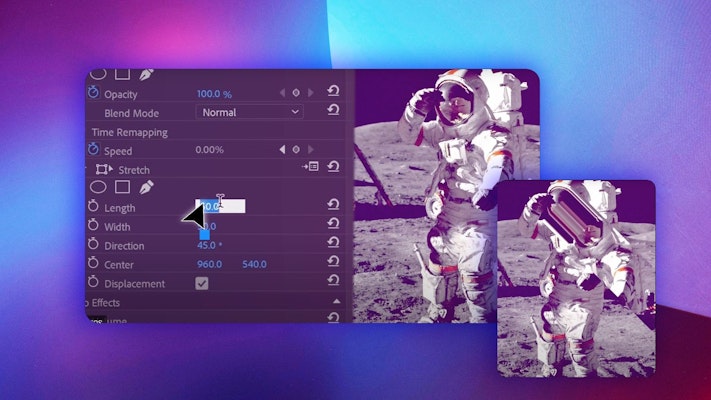Adobe Premiere Pro is one of the most popular go-to programs for video editing. Everyone uses it for all types of projects, from professional films to family videos. Every video editor wants the editing process to go as smoothly as possible, after all.
Premiere Pro has an excellent array of built-in editing tools. Sometimes, however, doing things is more complex than you’d like. Luckily, Premiere Pro plugins from third-party developers will cover almost everything you could want to do. You can even get some Premiere Pro plugins free.
These plugins make complex editing processes far quicker and easier, and there are fantastic free Adobe Premiere Pro options available. Let’s be honest — if you can simplify your work and not spend a cent on it, not much can beat that! However, this blog will also look at some great paid options that are worth the investment.
Summary
Part 1: The best plugins for Premiere Pro
Top free plugins for Premiere Pro
For Mac and Windows
1. Motion Array Plugins (Transitions, Stretch, and Shadow)
Motion Array offers a wide variety of free Premiere Pro plugins, as well as premium content all accessible through one subscription. Here’s a great free Premiere Pro plugin pack to get you started. Whether you want a transition or an effect, this plugin pack has what you need.
These plugins are free when you sign up for a paid membership with Motion Array. The value of these plugins far exceeds what you’ll be spending with a subscription fee. You’ll also have access to a database of information, tutorials, and tools — the perfect filmmaker’s resource. This handy tutorial teaches you how to install Motion Array plugins.
2. Motion Array Extension for Adobe
Motion Array’s Marketplace Extension for Adobe lets you download and import every asset you need, right inside Adobe Premiere Pro and After Effects. Plenty of free files are available, so you’re only limited by your imagination.
Paying members also get unlimited downloads. Hundreds of thousands of Premiere Pro extensions, templates, stock footage, and music files, right at your fingertips. What more could you need?
Download Motion Array Extension for Adobe Now
3. Essential Audio Preset Pack for Premiere Pro
If your audio is poor, people won’t suffer through much of it, no matter how good your visuals may be. Many editors despise this part of the job. It would help if you had a sound engineer to clean it up, but without one on hand, luckily, there are Premiere Pro plugins to help.
With this 16-plugin pack, you no longer have to worry about fighting with your projects’ audio, so you can effortlessly optimize your audio. There’s a DeNoiser, Parametric Equalizer, Compressor, and more. This free Premiere Pro plugin pack is a lifesaver for cleaning up your sound.
Download the Essential Audio Preset Pack for Premiere Pro Now
4. Neat Video (Free Demo)
If you’re looking for a denoiser, you won’t beat Neat Video. It is among the best tools in a video editor’s arsenal.
With this plugin, your low-light and noise issues are behind you for good. They pride themselves on detail preservation, and they deliver admirably.
5. Flicker Free (Free Demo)
Nothing can ruin the effectiveness of a time-lapse or a spectacular slow-motion shot like lags or flickers. Flicker Free ensures you never have to worry about your footage looking flashy or unstable.
This Premiere Pro plugin is simple to use but has a massive effect. Motion Array believes every editor should have it. Even if you don’t use it on every edit, it’s well worth a spot in your toolbox.
6. FilmConvert (Free Trial)
FilmConvert is hands-down the best color grading tool for Adobe Premiere Pro. Nothing says professional quite like a cinematic look and feel.
With this plugin, you can add film grain and color. You can also choose from different camera styles and take your footage from flat to popping. Plus, it has sparkling reviews from many well-known filmmakers. If this free trial doesn’t have you keen for the full version, we don’t know what will.
7. Andy’s Region Tool
Sometimes, you want the effects to appear only on a small portion of your video, not the whole frame. That’s where this free Premiere Pro plugin comes in. The Region Tool allows you to select where you want the effect, leaving the rest untouched.
Video editing is an art, so the more precise you can be, the more professional the result. This plugin allows for up-close and personal precision. You can mask someone’s identity or create luminous color effects on a particular part of your image with this helpful tool.
Free Andy’s Region Tool Download
8. Manifesto
It’s easy to create text in Adobe Premiere, but Manifesto is a full-featured text editor that allows you to customize your text even more. Once you’ve got your text right, you can animate it, too. Manifesto has two types of animation — roll, and crawl. Both are incredibly easy to customize in terms of duration and speed.
As this is a generator, you have complete editing freedom within Premiere Pro. You can use other plugins or built-in effects if you wish.
9. Robuskey (Free Trial)

Look at any modern Hollywood blockbuster — green screen magic brings it to life! This fantastic tool adds immense flexibility to your editing work. Now, you can have one as a handy Premiere Pro plugin.
The key to green screen work is precision, as you don’t want bits of green behind your subject or to lose them in the background. Robuskey will help you achieve the perfect chroma key whenever you need it.
This plugin requires an NVIDIA graphics card as it’s GPU-accelerated by NVIDIA CUDA tech. However, it’s worth the ease it provides in an otherwise complicated process.
10. Yanobox Nodes (Free Trial)
Yanobox Nodes is a high-level animation plugin for creating spectacular motion graphics. Nodes can help you create and animate any graphic imaging you can imagine for your video.
Nodes is a professional editing tool with a fantastic reputation in the movie editing industry, so get started, and enjoy its endless possibilities.
11. Andy’s Elastic Aspect
This free Premiere Pro plugin is an absolute lifesaver. All editors know that awful moment when you realize your 4:3 footage should be 16:9 instead.
This plugin will stretch the edges of the footage to fit. all while leaving the center intact and unstretched. Having this option allows you to breathe easily, with your aspect ratio worries behind you.
Highlight the area you wish to keep at its current ratio and apply. You can customize this quite a bit, too. Whatever your subject matter, achieving a visually pleasing effect is easier than ever.
Download Andy’s Elastic Aspect Now
12. Saber Blade Free
Without a lightsaber preset, no Adobe Premiere Pro plugins list would be complete! Who knows when you may need to throw in a quick fight scene?
Top paid plugins for Premiere Pro
1. Magic Bullet Looks
A uniform look is critical to a great edit. But there are all sorts of color-grading Premiere Pro plugins, presets, and LUTS on the market. It gets overwhelming. Enter Magic Bullet Looks, stage right. Looks is full of professional color-grade settings, so creating a specific look has never been easier.
With over 200 preset looks, you’ll likely find one right out of the box. They’re all fully customizable, too. You can also create a look entirely from scratch. With 42 unique tools, like exposure and edge blur, the sky’s the limit.
Download Magic Bullet Looks Now
2. Separate RGB
Here’s a simple tool that does a fantastic thing. Separate RGB will split RGB channels in your video clip. You won’t need this daily, but it lets you create cool effects.
Use it for interesting color grading or dazzling chromatic effects. Separate RGB is compatible with both After Effects and Premiere Pro, and it’ll set you back about $40.
3. Pluraleyes 4
Motion Array originally featured this Premiere Pro plugin in the Gift Guide for Video Editors. Why? Because it’s super handy! One of the most annoying things about editing is when your audio and video desync.
Pluraleyes to the rescue. In a few seconds, Pluraleyes can re-sync your audio and video clips. With the day saved, you can get back to your edit.
4. Knoll Light Factory
Light Factory is one of the best lighting plugins for Premiere Pro. It features a host of lighting effects, lens flares, and simulations. Industrial Light and Magic, the company behind films like Star Wars, generated it all.
Effects are customizable with the lens editor, and many have predictive behavior. So, your fire will look and move like real fire. Knoll Light Factory is compatible with After Effects and Premiere Pro. Consider it a must-have to create visual effects directly inside Premiere Pro.
Download Knoll Light Factory Now
5. Primatte Keyer
Another great Adobe Premiere Pro plugin from the Red Giant stable is the Primatte Keyer. Almost every editor needs to key footage at some point, and it’s often a regular task. The Primatte Keyer is here to help.
Its default keying is robust. Primatte also includes excellent customization tools for more annoying keys, such as color matchers and spill killers. Premiere Pro features a keyer, but Primatte Keyer is a step above.
Tools don’t define the editor, but the right ones sure help. Check Primatte Keyer out and see if you can expand your arsenal.
6. BeatEdit
BeatEdit is a very cool plugin designed to detect the beats of your music tracks. It will then create markers in the Premiere Pro timeline. These markers are handy as guides when you want to modify cuts manually later. It is also compatible with the Automate to Sequence function.
7. TimeBolt
Use this fantastic extension to automatically apply cuts to the Premiere Pro timeline. TimeBolt will also remove dead air or silence from your videos. It almost feels like magic, even with more complex setups.
8. ReelSmart Motion Blur
If you want to enhance your video effects, natural-looking motion blur should be on your top list. The ReelSmart Motion Blur plugin automatically tracks every pixel. So, you can apply variable amounts of motion blur, even to 360-degree footage.
Download ReelSmart Motion Blur Now
Part 2: How to install Premiere Pro plugins
You’ve downloaded all these fantastic free Adobe Premiere Pro plugins. Now, you need to get them into your application. It’s pretty simple, though — just follow these steps.
Step 1: Download the plugin
The folder will likely be the plugin or effect name. Unless you choose differently, you should be able to find it in your Downloads folder.
Step 2: Choose Mac or Windows
Some plugins will have this option, and others won’t. Remember, many Adobe Premiere Pro plugins work on both operating systems, so if there’s only one file or it doesn’t specify Mac or Windows, you must choose that one.
Step 3: Load up Premiere Pro
If Adobe Premiere Pro was open during the process, you may need to close and reopen it for the import to work.
Step 4: Open the Effects tab
The Premiere Pro plugins you’ve just downloaded should be nestled under Effects, ready for you to try out.
What can you do if you have trouble importing your plugins? Try going to your Effects tab, clicking Import Presets, and selecting the install files. If this still doesn’t work, it’s time to check some specs. You may have an older version of your OS or Premiere. You may also be trying to import a plugin that works only on a different OS.
Best practices for using plugins
It is easy to get things almost right with Adobe Premiere Pro plugins, but you want to take advantage of every helpful step or feature. Here are some quick tips to get the most out of using your newly downloaded free Premiere Pro plugins.
- Organize your plugins into folders and bins. This may be done automatically, but it is always worth checking.
- Make sure your white balance is correct before applying plugins or presets.
- Ensure that the effect remains constant throughout. This is especially important if it is long-lasting, such as a color grading effect.
- Please don’t overdo it. Putting one filter or effect over another can be tempting, but less is more with plugins.
- Consider why you’re using the presets and plugins you do. Do they add real value, or do they just seem cool?
Potential conflicts
Occasionally, you’ll encounter Premiere Pro extensions or plugins that don’t ‘play well’ with others. Some may not even like your computer. A few things can cause this:
- The wrong version of Premiere Pro
- Using the incorrect file for your OS
- Unexpected clashes in functionality or scripting from other installed plugins
If previously installed plugins suddenly start causing problems, it usually means something that the plugin doesn’t like has changed. Consider whether your PC has recently updated or a new plugin could have caused a conflict.
Issues installing or importing plugins from the start are usually software-related. Check your version of Premiere Pro and that your operating system is compatible.
If you can identify the conflicting plugins or know which is giving you trouble, try Google. There are dedicated communities out there that deal with these issues, and they are always willing to answer questions and help out where they can.
Premiere Pro is a fantastic editing program all on its own, and it gets even better with third-party plugins.
It’s time to take your editing from ‘pretty good’ to ‘amazing.’ Grab these free Adobe Premiere plugins for even more editing flexibility, and play around with them until you learn how best to use them. Amazing videos will follow.