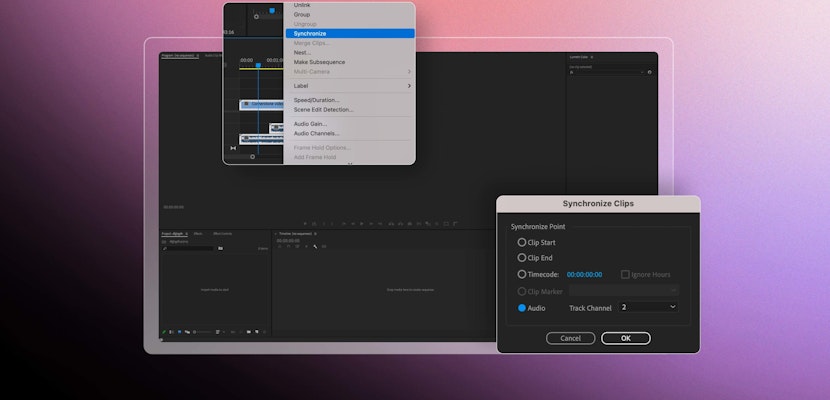Editing music is a specialist skill, which is why big productions hire music composers and producers and create tracks specifically for the film. For smaller production companies and content creators, stock music libraries are essential for adding all-important music to your video. If you’ve struggled to find the right length track for your film, don’t worry, there are several ways to change the length of music in Premiere Pro, and we’ll show you how.
Part 1: Easily Change the Length of Your Music in Premiere Pro
First, we’re going to look at 2 manual ways to reduce or increase the length of your tracks in Premiere Pro. A watermarked version of any Motion Array track can be downloaded for free if you need a music track to test these methods.
Central Audio Panel
The Central Audio panel duration function speeds or slows your track to meet the video. This process is fantastic for music where your audio is nearly the same length as your video; if it is much longer/shorter, you may have better results duplicating and cutting it manually.
- Bring your music clip into your timeline and place it alongside your video.
- Place the playhead where the video ends to see the exact length you want the music to be.
- Highlight the audio and go to the Essential Audio panel.
- Select Music from the Options.
- In the Duration box, add the length you want the piece to be.
Duplicate & Cut Manually
The Duplicate and Cut process can be a time-consuming and frustrating process. Some tracks will be super easy to edit in this way; others can take a lot of chopping and reordering to get to the correct length.
- Edit the video and music in the timeline.
- Listen through your music until you find a clear downbeat that is repeated in the track.
- Select C on your keyboard to access the Blade tool and create a cut in the audio.
- Find a similar downbeat further into the track and create a second cut.
- Delete the middle section you want to remove.
- Move the second part of the music onto the track below, and bring it in line with the first half.
- Extend the music slightly, so they overlap, and zoom in to your timeline.
- Use the Audio Waveforms to align the tracks more accurately.
- Listen back through your track to make sure the timing is correct.
- Use a short audio fade where the sections meet to blend the tracks together.
Pro Tip: This method can also be used for lengthening a track; rather than deleting the section, duplicate it.
Part 2: How to Use the Remix Tool in Premiere Pro (Beta)
The Premiere Pro remix tool is an incredible AI function being tested in Premiere Pro Beta. While there are still some minor things to work out with the tool, it is impressive how quickly and efficiently it remixes your audio tracks.
Downloading Beta
At the time of writing this tutorial, the audio remix tool is only available in Premiere Pro Beta, a separate app you will need to download. Don’t worry, this will not overwrite or affect your current version of Premiere Pro. Hopefully, it won’t be long before Adobe adds this fantastic function to Premiere as a standard.
- Open your Adobe Creative Cloud app.
- In the left-hand column, select Beta under Categories.
- Find Premiere Pro in the list and download the Beta version.
- Once downloaded, click the Open button alongside Premiere Pro Beta.
Using the Remix Tool
How successful the remix of your track is will depend on the complexity of the music. The tool will often have better results from clearly structured tracks with a strong downbeat to cut to, but give it a go and see how it works for you.
- Edit your video and music track in the timeline.
- Click and hold the Ripple Edit tool and select the Remix tool from the drop-down menu.
- Grab the end of your track and adjust the duration to meet your video.
- The track will automatically remix to the length of your video and add small wiggly lines to the timeline to show you where the cuts have been made.
- Select the track and go to the Essential Sound panel.
- Take time to play with the settings to see what works best for your track, including how many edits Premiere makes, and how close together they are.
- You can also choose to prioritize Timber (quality and tone of the sound) or Harmonics (matching the notes and melody).
Finding the perfect track for your video has just got a lot easier. You no longer need to find the right sound at the right length, as you have 3 fantastic ways to edit your music to your desired duration. If you want to find out even more about cutting your music to a video track, check out this handy guide.
If you have any questions, please ask them below in the comments section. Also, be sure to check out all of our other awesome tutorials.