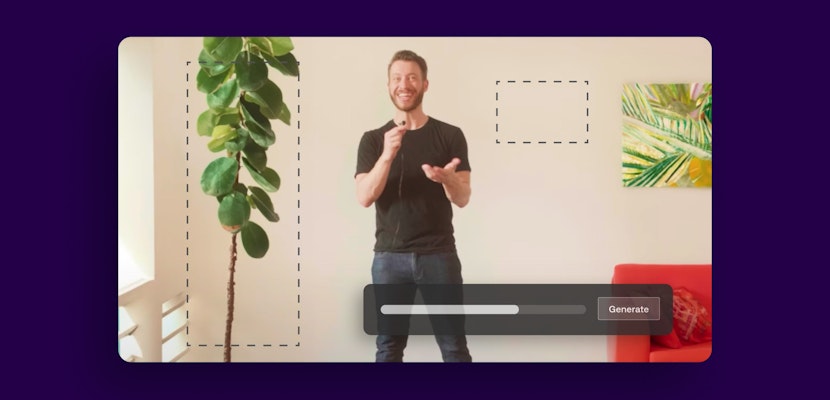If you’re looking for a TikTok video editor, you might have thought about CapCut. We look at how to use the CapCut video editor and its pros and cons.
Being able to quickly and effectively edit a video is a must for anyone with a smartphone today. TikTok and Instagram Reels are the obvious use cases, but those videos you send to your family using your group chat app of choice — your little one taking their first steps can benefit from a bit of editing love, too. Wherever you share your videos, your smartphone’s native editing functionality is probably a bit limited, and you might not feel the need to go all-out with Premiere Pro just yet. So what’s the middle ground? How about CapCut?

What is CapCut?
CapCut is an app-based video editing program developed by the people behind TikTok. It’s available for Android and iOS, and there’s also a desktop version for Mac and an online editor for both video and photo. Given that CapCut and TikTok come from the same background, it isn’t surprising that CapCut is optimized for TikTok, but it’s far from being TikTok-specific. People are using it to create videos for use on just about any platform you can name. So what exactly does it offer, and how easy is it to use?
CapCut Pros
The first and perhaps biggest pro to CapCut is that it’s free. Of course, it’s not very useful if an app is free to download, but unless you pay for a subscription, most features are locked away from you. In CapCut’s case, the subscription unlocks a greater variety of what’s on offer in the free model. So that means, for example, a bigger selection of stickers to choose from, rather than paying for any stickers. Yes, CapCut has stickers.
CapCut is also very simple, so your learning curve won’t be that steep. A big selection of templates can transform your video clips into a fully featured video, complete with transitions, soundtrack, color adjustments, and even animations with minimal input from you. Suppose you know that you want to make a video for Instagram. In that case, you can select an Instagram-specific canvas, upload your content, add personalized features such as music and transitions, and then download it ready for sharing on Instagram. The same goes for Facebook, Twitter, TikTok and YouTube. Alternatively, you might want to make a promo video for your business, and it’ll walk you through that, just like a music video.
If you want to get more hands-on with your edits, you can make just about all the adjustments you’d expect, plus a few that you might not. You can trim and split your video, insert transitions, add text and animations, and adjust its playback speed from ×0.1 to ×100. The speed curve allows for different playback speeds within the same clip.
Filters take care of color and brightness adjustments, but they don’t offer you finer control which can create inconsistencies in your final video.
When it comes to audio, CapCut has an extensive royalty-free music library (although you can add your own) and sound effects archive. If your audio recording suffers from background interference, there’s a tool to remove it. CapCut also offers auto-generated subtitles and a transcription option in multiple languages to aid accessibility.
If your video was a bit on the wobbly side, there’s a stabilization feature to help even it out, and there’s a background removal tool, too.
Other great features include 3D zoom and blur tools, the ability to reverse your video, special effects including a split-screen, a retro look, a picture-in-a-picture function so that you can insert an image into a video, and the ability to freeze a frame so that you can highlight something that you think is especially important.
When it comes to sharing your videos, you can remove the watermark and select whichever compression and format is best for the platform where you’re planning to upload your video.
Cons
CapCut has many positives, but it’s not without its negatives. For a start, if you’re using the mobile version, it doesn’t support landscape mode. It’s missing a fully-fledged color-grading function which is quite limiting. There’s only so much a filter can do, especially if you’re working with multiple video clips with different properties. You can’t export a video with a frame rate faster than 60fps. Some of its features can be a bit glitchy, too. For example, the background removal tool isn’t always perfect, and the reverse part can be slow. It can also struggle with large videos, but that shouldn’t be an issue if you’re using it for TikTok or other shorter-form platforms.
Other TikTok video editor options
If, for whatever reason, you don’t feel like editing your videos using CapCut, there are plenty of alternatives out there. And when we say plenty, we mean plenty. We’ve picked out a few other apps so that you can compare what they offer against CapCut and decide which one is best for you.
Let’s start with the biggest name in the photo and video editing world: Adobe. Adobe Premiere Rush is, in effect, a slimmed-down version of Adobe’s flagship video editing software, Adobe Premiere Pro. It was designed for more on-the-go mobile editing. Rush is free to download, but you must create an Adobe account for it. There’s also a subscription plan to unlock premium features.
Filmora (was FilmoraGo) has a simple interface that is easy to pick up. It operates on a freemium model with lots of features. However, unless you pay for a subscription, all your videos will come with a Filmora watermark.
Kinemaster is a bit more of a “traditional” editing program focusing on cutting, editing, and audio with fewer “fun” features that you might want for TikTok, such as filters and effects. However, it comes with an extensive built-in royalty-free music library which is great if audio is important to you and is highly respected. You will need to subscribe to avoid a watermarked final video, though.
LightCut is an AI-powered editor that supports editing drone footage. It has templates, which are limited as they can’t be customized, and its music library is limited. But it is full of tips and tricks, and the AI side of it makes things easy if you’re a beginner.
Splice is the editing suite from the makers of GoPro. It can handle short-form and long-form content and, as you might expect from an action cam company, is heavy on transitions. It makes trimming, splitting clips, and adding filters, transitions, and text easy. Some features are behind a paywall, though.
VN Video Editor is a user-friendly editor that provides some tools for free and others with a subscription or one-off purchase. You can use it to trim, split, and merge our videos and add music, text, and overlays. It’s also able to adjust your video speed and create slow-motion and time-lapse videos, which makes it pretty comprehensive.
Zoomerang is super-beginner-friendly with step-by-step tutorials that show you how to get started and recreate the latest trends. It has many features, like filters, effects, and music, but you will need to subscribe to get the most out of it.
Don’t forget your assets!
Whether you’re using a mobile app or a desktop editor, however feature-filled you want your edit to be and wherever you want to share it, editing videos with simplicity and great results is becoming more accessible. It’s even easier to ensure that you get precisely the desired result by using templates, presets, graphics, and music and sound effects ready to go. Look at the huge selection on Motion Array, and happy editing and happy TikToking!